How to: Variation listing on eBay
If you are an online retailer and you just so happen to sell a product that has different colors and sizes, instead of creating a number of listings for an item that has multiple options, you are able to create a single multi-quantity fixed listing, also known as a variation listing.
This technique of listing saves valuable time and money while allowing buyers to choose which variation of the product they desire from a single listing.
What is considered a multi-variation listing?
- Socks that are the same brand & style, with different colors.
- T-Shirts available in different colors & sizes.
- What wouldn’t be considered a multi-variation listing?
- Socks that are different brands
- T-Shirts available in different styles
Creating variation groups (in Linnworks) for variation listing on eBay
Prior to listing your variation products onto the eBay platform, you must first have your products imported into Linnworks as a Variation Group. This is done by importing a .CSV file into Linnworks using the Data Import Tool.
You will need to specify that these products are in a Variation Group in the .CSV file – using the Basic Product Import you can map the corresponding columns from your file to the necessary columns in Linnworks.
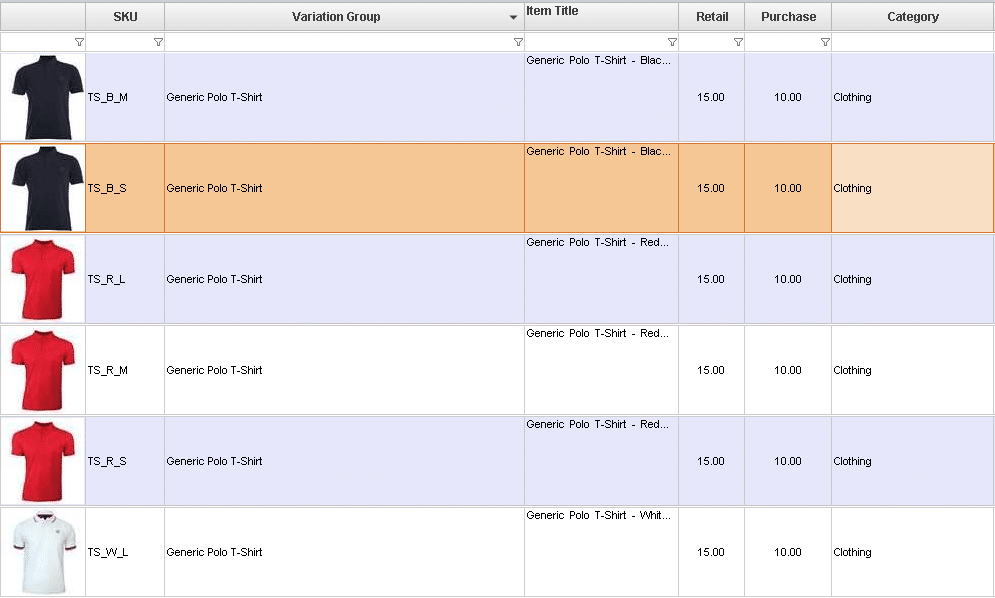
After you have imported your inventory and configured you variation group, you will be able to see this in your inventory. Don’t forget that you will also need to import your Listing Descriptions using the Product Descriptions & Attributes Import.
Configurator
Before listing your Variation Group on eBay you must first create a new eBay Configurator. The configurator hosts common specifications of a particular listing, such as the site the listing will be created on and the categories it will be submitted to.
In this process you will have to;
- Define eBay configurator’s general settings — Here you can select the required eBay account & site, as well as select the currency that will be used in the listing, the type of listing and how long it will be listed for.
- Specify returns policy — Here you can specify whether you accept returns policies or not, the type of refund, your returns policy and any additional checkout instructions you may have
- Add accepted payments methods — You can select which payment methods that you accept
- Specify shipping policy — You are able to include your shipping rates, max dispatch time and preferred shipping service here.
- Select eBay categories — Here you define which categories that will be used when using this configurator.
- Add Variation Group attributes — Here is where you define the attributes for your variations. The attributes that differentiate the variations on my example are size and colour.
- Fill out HTML template for listings (optional) — Here is where you define the look of your listings with an HTML template. You can input your logo and any general information, like returns policies and payment terms etc.
- Save Configurator — Never forget to save!
Variations
Once you have yourself an eBay configurator tailored to your listing specifications you will need to go to the Variations part of LinnLive. This is the interface where all of your variation groups are stored.
Here you will need to find the variation group that you have created. When you click on that group you will see a screen of all of the products within that group. You will need to select the main product for that group – all of the product descriptions, images and item specifications will be taken from the products that you select as main.
You are now ready to list your variation listing. You can right click on the variation group and list it via the configurator that you just created.
Helpful hints for variation listing on eBay
It’s recommendable to define which images will be shown for which variation attribute. In the above example, we would use color and not size. This means that when a buyer selects a different color, the corresponding image is shown. You can do this by clicking on Variations in the eBay config screen.
If there are errors with your listing, then you are able to view the report. You will then be prompted with a screen listing all of the errors with you listings configuration.
You can instantly update prices, titles, descriptions and Images on different channels by right clicking on that account.